Practice CS Library
Formulas
Copy formulas for your Custom Formats!
For your convenience we are publishing some OutputValue formulas to help you configure your Custom Formats. To get started, browse through the list of formulas. Once you have a formula you are interested in, click the Help & How-To Center article to copy the code. Then go into the Custom Format editor and paste the formula into the OutputValue property of a Textbox.
Note: You cannot mix formulas from one type of Custom Format to another (in most cases). Make sure you copy a formula that corresponds to the Custom Format you are working on.
Invoices
Address with Client Name/Contact Name
Preview:
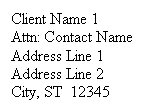
Description: This formula will show Client Name 1, Contact Name (if present), Address Line 1, Address Line 2 (if present), and City/State/Zip.
Applies to: All Invoice Formats
Special Configuration:
CanShrink = True
Make the Textbox large enough to handle the output
Address with Client Name
Preview:
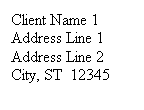
Description: This formula will show Client Name 1, Address Line 1, Address Line 2 (if present), and City/State/Zip.
Applies to: All Invoice formats
Special Configuration:
CanShrink = True
Make the Textbox large enough to handle the output
Address with Client Name 1/Name 2
Preview:
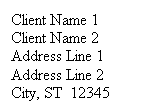
Description: This formula will show Client Name 1, Client Name 2 (if present), Address Line 1, Address Line 2 (if present), and City/State/Zip.
Applies to: All Invoice formats
Special Configuration:
CanShrink = True
Make the Textbox large enough to handle the output
Statements
Address with Client Name/Contact Name
Preview:
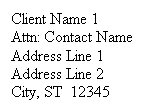
Description: This formula will show Client Name 1, Contact Name (if present), Address Line 1, Address Line 2 (if present), and City/State/Zip.
Applies to: All Statement Formats
Special Configuration:
CanShrink = True
Make the Textbox large enough to handle the output
Address with Client Name 1/Name 2
Preview:
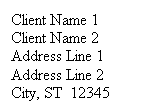
Description: This formula will show Client Name 1, Client Name 2 (if present), Address Line 1, Address Line 2 (if present), and City/State/Zip.
Applies to: All Statement formats
Special Configuration:
CanShrink = True
Make the Textbox large enough to handle the output
Labels
Address with Client Name/Contact Name
Preview:
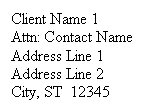
Description: This formula will show Client Name 1, Contact Name (if present), Address Line 1, Address Line 2 (if present), and City/State/Zip.
Applies to: All Client based Label Formats
Special Configuration:
CanShrink = True
Make the Textbox large enough to handle the output
Client Management
Interaction Listing - Logged in Staff Filter
Description: This formula will hide any interactions where the staff on the interaction does not equal the staff currently logged into Practice CS.
Applies to: Reports based on the Interaction Listing
Special Configuration:
Place this formula in the GroupFooter4 PrintWhen property.
Project Management
Logged in Staff Filter for Assigned
Description: This formula will hide projects that are not assigned to the staff currently logged into Practice CS.
Applies to: Project Based Reports
Logged in Staff Filter for Responsible
Description: This formula will hide projects that the staff currently logged into Practice CS is not responsible for.
Applies to: Project Based Reports
Logged in Staff Filter for Tasks
Description: This formula will hide tasks that are not for the staff currently logged into Practice CS.
Applies to: Task Based Reports and Subreports.
Find and copy the formula text from our Help & How-To Center article and paste it into one of your formats in Setup > Custom formats.